So...I have just started learning German just for fun, and I've started to get clicking fatigue from clicking through so many dictionary webpages for every single new word that I'm learning.
Typing words into a search bar and then scrolling down to your desired language takes up a lot of time. In particular, I'm using Wiktionary as my reference dictionary, and due to the massive number of languages that they support, it is quite easy to find yourself with a table of contents that looks something like this:
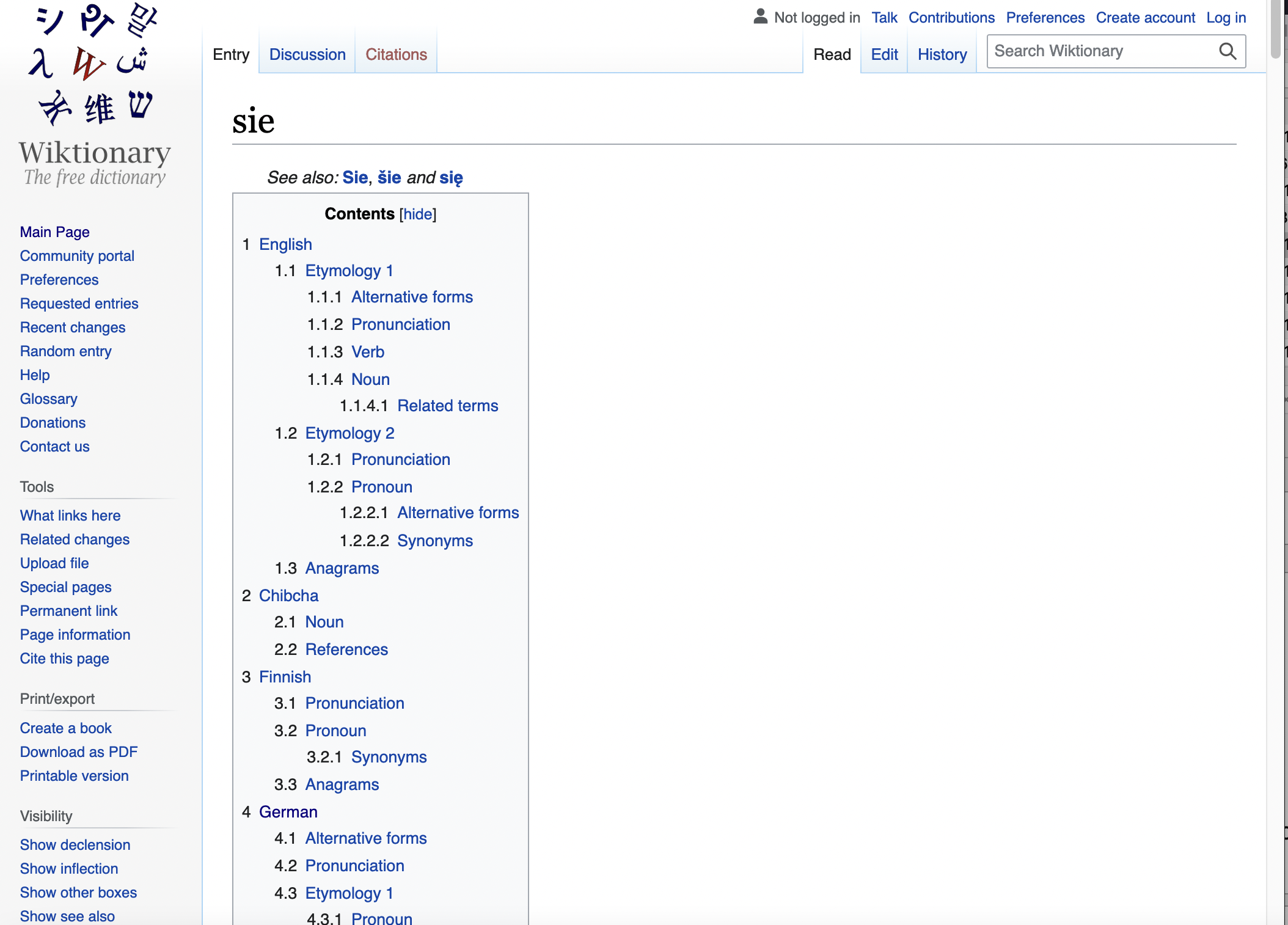
And for this particular page, it goes on until language number 16! Imagine learning a language that starts with a "Z" (say, Zulu), and having to scroll all the way down the alphabetically sorted table of contents to find your language's entry! INEFFICIENCY!
So buckle up kids, because I'm going to teach you the browser hack to help you speed up your workflow and make your dictionary searches 10 times faster (DID HE JUST SAY 10 TIMES?!?!? *gasps all around*).
However, because I support independent browser, I will only demonstrate this on Firefox, but this is technically do-able on Google Chrome as well, and is actually easier for reasons I will explain below.
But enough talk, lets start.
Go to the the web dictionary of your choice and find the search bar that you want to search in. In the case of Wiktionary, we will be using this top right search bar:
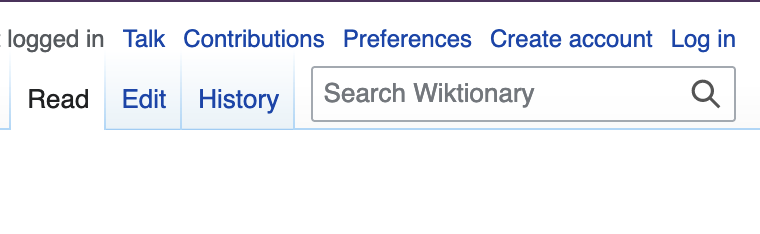
Make a Bookmark Search
Now, right click the search bar and open up the context menu.
You will want to find this menu item called "Add a Keyword for this Search...":
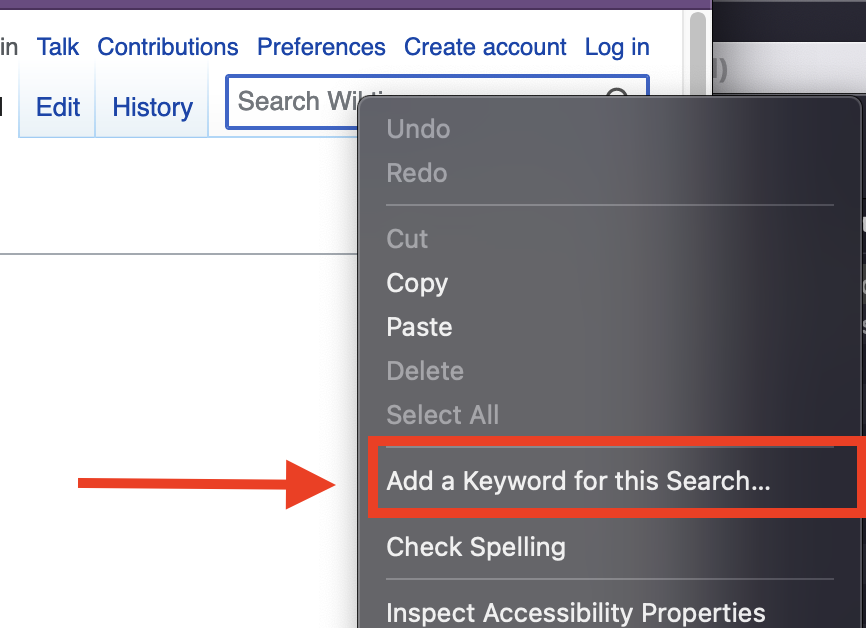
Now, you want to click it, and you will be prompted by Firefox to create a bookmark. Give the bookmark a name like "Wiktionary Search - German" or something like that, I don't know... use your creativity.
But most importantly, set the keyword trigger to a short trigger, such as ger for German or fre for French.
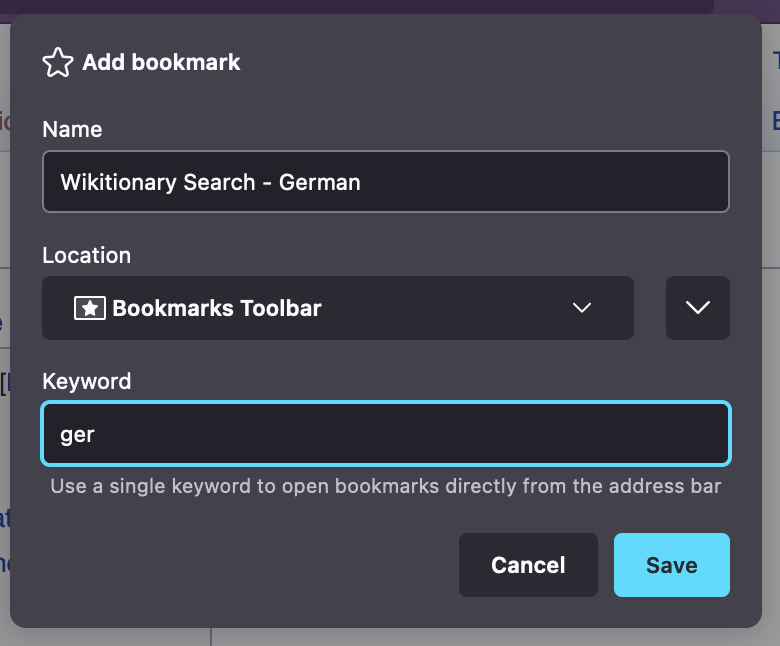
What this keyword trigger does, is to automatically open up this bookmark when it is keyed into the omnibar. If additional words are provided after the keyword trigger, it will be inserted into the url.
Customizing the Bookmark URL
Now that we have the trigger set up, we can now customize the way that the browser will execute our search. As mentioned above, whatever is typed after the trigger will be inserted into the url string.
Under `Settings > Bookmarks`, find your newly created browser and edit it.
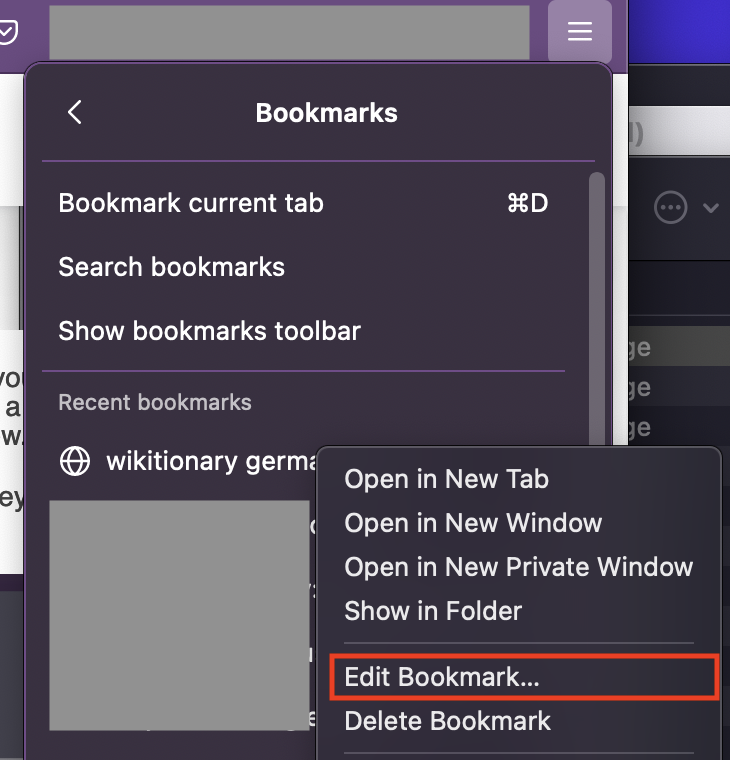
You will notice that the location text will look something like this:
https://en.wiktionary.org/w/index.php?title=Special%3ASearch&search=%s
Whatever comes after the ? are additional query parameters that are sent to the Wikitionary web server and are determined by the web form that we had right clicked on. The search phrase that we type into the omnibox wil be inserted into the %s placeholder.
However, we don't really need to use this location url, because we know (or at least I know) that Wiktionary's pages have the following pattern:
https://en.wiktionary.org/wiki/[term]#[language]
term is the search term that will be keyed in, and the language is the language's name with proper capitalization, like German. You can see this by clicking on one of the languages in the table of contents of one of Wiktionary's entries.
Thus, we can replace the location with the following:
https://en.wiktionary.org/wiki/%s#German
Replace German with whatever target language that you are learning, like French or Spanish, for example.
Marvel at your Genius
All that is left is to give it a test run. Open up a new tab and type your trigger into the omnibar, followed by a space, and the word you want to search.
For example, to search sie with ger as my keyword trigger, I will type ger sie and press enter.
Notice how the page automatically scrolls down to the language? Imagine how much time you're going to save from scrolling pages... TONS! Pat yourself on the back if you've followed along so far, and get down to learning new words faster!
Sidenotes
Firefox has been on a warpath to make the user experience more user friendly, and somehow, someone at the company decided to remove search engine customization in the Search settings.
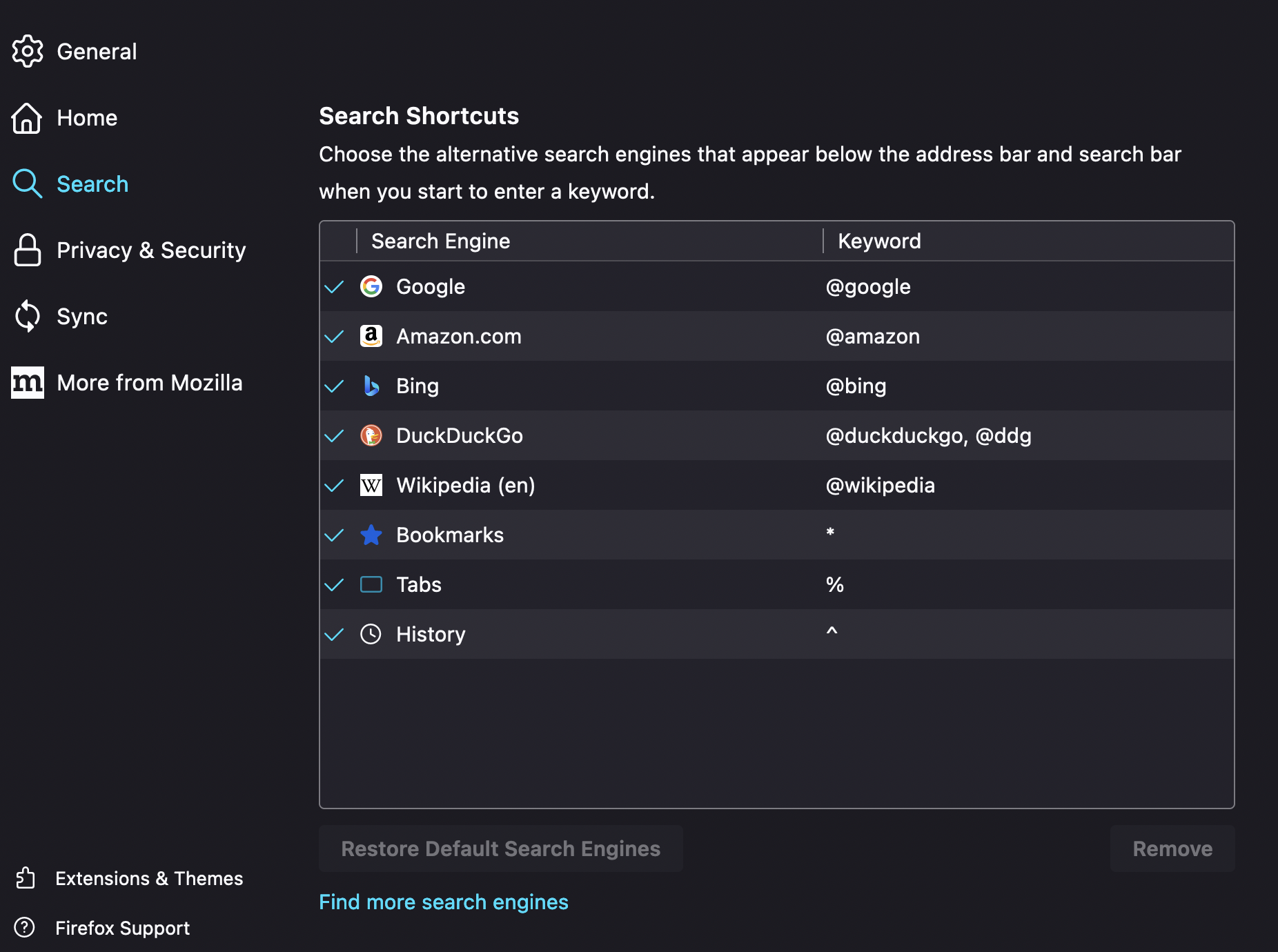
As you can see, there is no option to add any search shortcuts here. You will also notice that your bookmark triggers do not show up here, which would be very tricky if you were managing many bookmark triggers.
Attempting to add new search engines through "Find more search engines" opens up a new page to the Firefox add-ons marketplace. This is a big no-no... No way am I installing some unknown and unverified 3rd party extension just to have access to a new search form! Of course Firefox would want to encourage more users to use more add-ons, but this sort of functionality is already in-built into the browser, why can't they just expose it for power users? Such a mind-boggling UX decisions just infuriates me.
This is (of course) not the case for Google Chrome, which allows you to customize the search engines from the settings page. So, if you are using Google Chrome, you can skip all the fanfare and just go straight to settings and insert https://en.wiktionary.org/wiki/%s#German and your keyword trigger and call it a day, and this article would have been 70% shorter.
